From the Payment Processing module, users are able to generate Explanation of Benefits (EOBs) for members that claims have been submitted and paid for.

To print a claims EOB, follow these steps:
Step 1: From the Payment Processing list, select Claims EOB.

Step 2: The screen will display as shown below.

Step 3: Enter the specific member’s name that you want to generate the EOB for.
Step 4: Enter the correct organization name or search the organization by clicking the magnifying glass icon. The Organization Search screen will be displayed as below. Only organizations that users are affiliated with will show in the search screen.

Step 5: Enter the check number that the EOB was paid with. If the user does not know the check number, they can search for the check by clicking the Retrieve Check button. The Check No Search screen will display as shown below.
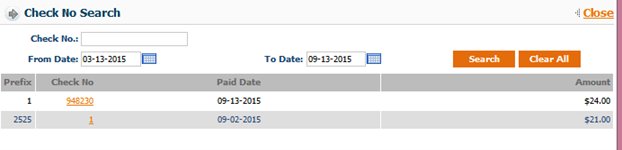
Step 6: By entering the check number, the Paid Date field will be populated with the dates automatically. Click the Display EOB button and the EOBs will be generated as shown below.


To print a capitation EOB, follow these steps:
Step 1: From the Payment Processing list, select Capitation Explanation of Benefits.

Step 2: The screen will display as shown below.
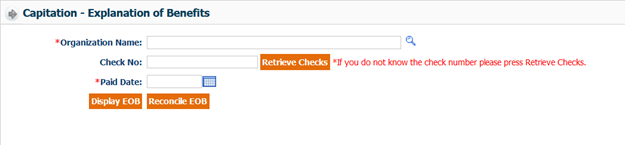
Step 3: The name of the Organization should populate automatically.
Step 4: Enter the Check Number, this is an optional field.
Step 5: Enter the Paid Date.
Step 6: Click Display EOB.