
To verify the status of an authorization, follow these steps:
Step 1: From the Authorization/Referral list, select View/Search Authorization.
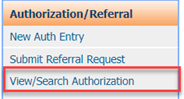
Step 2: The Authorization/Referral Status Search screen will display as shown below:
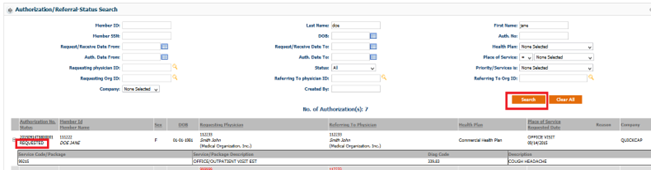
Step 3: The first section is where users search for authorizations. Enter search criteria in any of the available fields. The search results will display in the results section below.
Step 4: Click the (+) icon to view the services requested in the authorization. The service information will be visible.
Step 5: The status of the authorization (requested, approved, denied) is displayed in the Authorization No. Status column.
Step 6: To view all of the information for a specific authorization, click on the row for the authorization. This will redirect users to the Authorization/Referral Status Search screen with all of the authorization details.
Note: This screen is only for viewing purposes. Only a few sections are enabled.
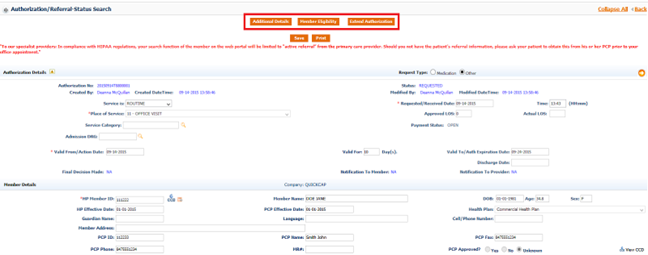
Step 7: To add additional details to the current authorization request, click the Additional Details button. The Additional Details screen will populate as shown below.
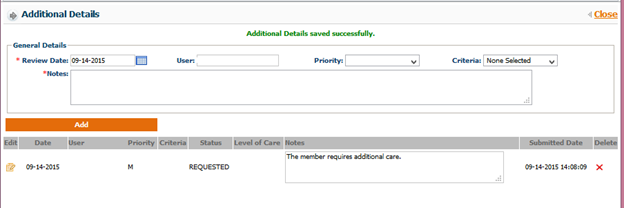
Step 8: To view the member’s eligibility details, click the Member Eligibility button. The Member Eligibility screen will populate as shown below.
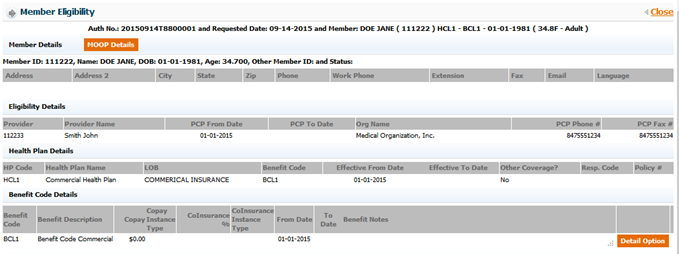
Step 9: If you want to extend the date of authorization, then click the Extend Authorization button. A message will pop up as follows.
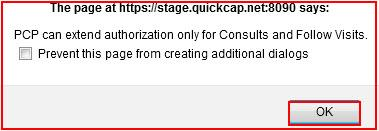

Step 10: Users can add medication details and edit existing medication details from the Medication section.
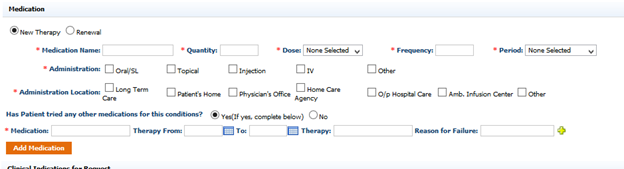
Step 11: Users can send additional documentation related to the referral by adding the attachments in the Documents section.
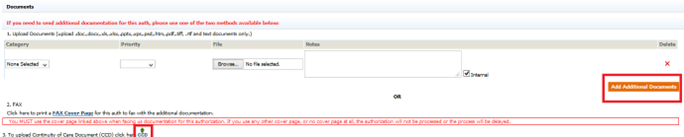
Step 12: Click the Save button to save the updated request.
